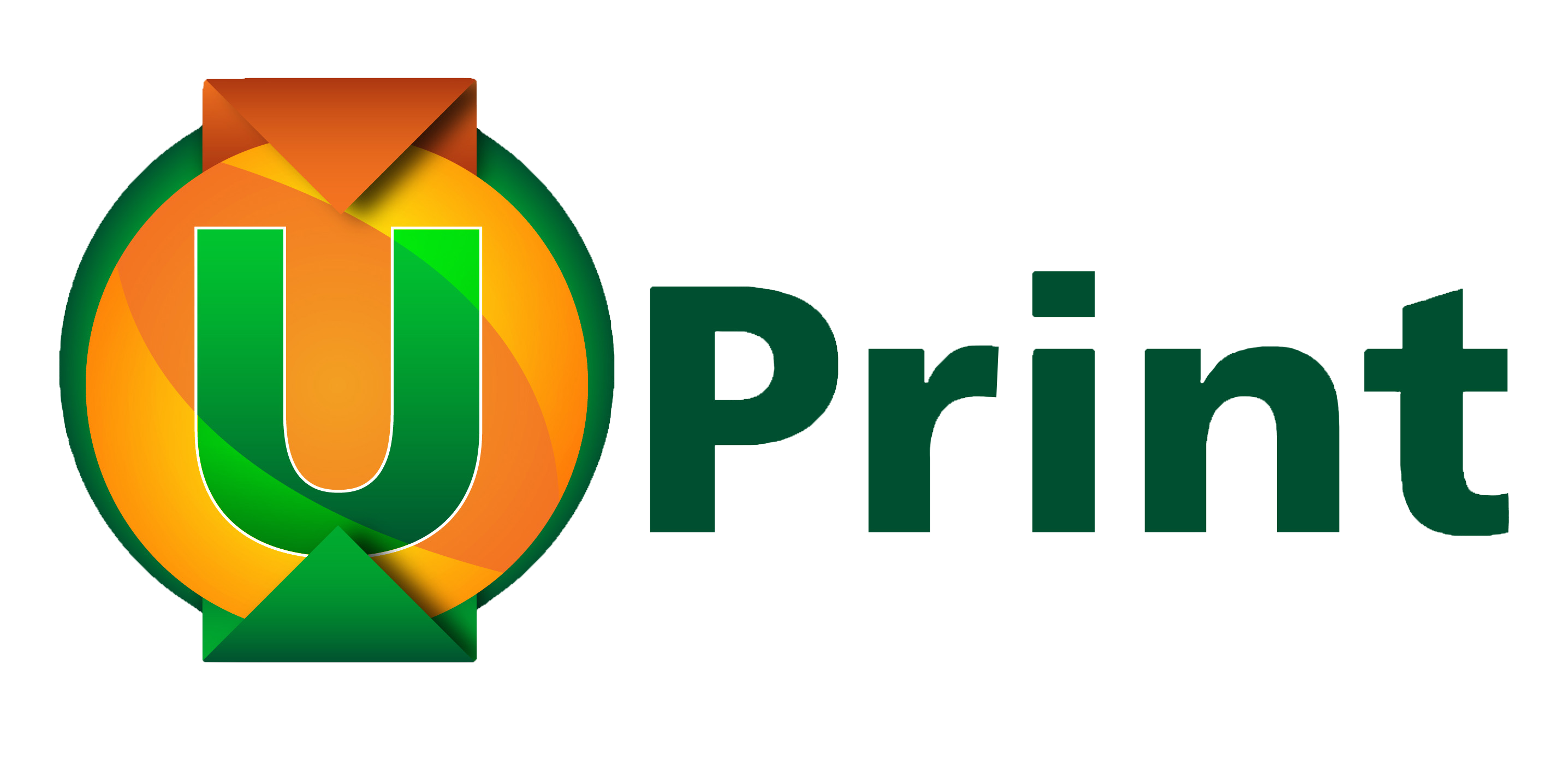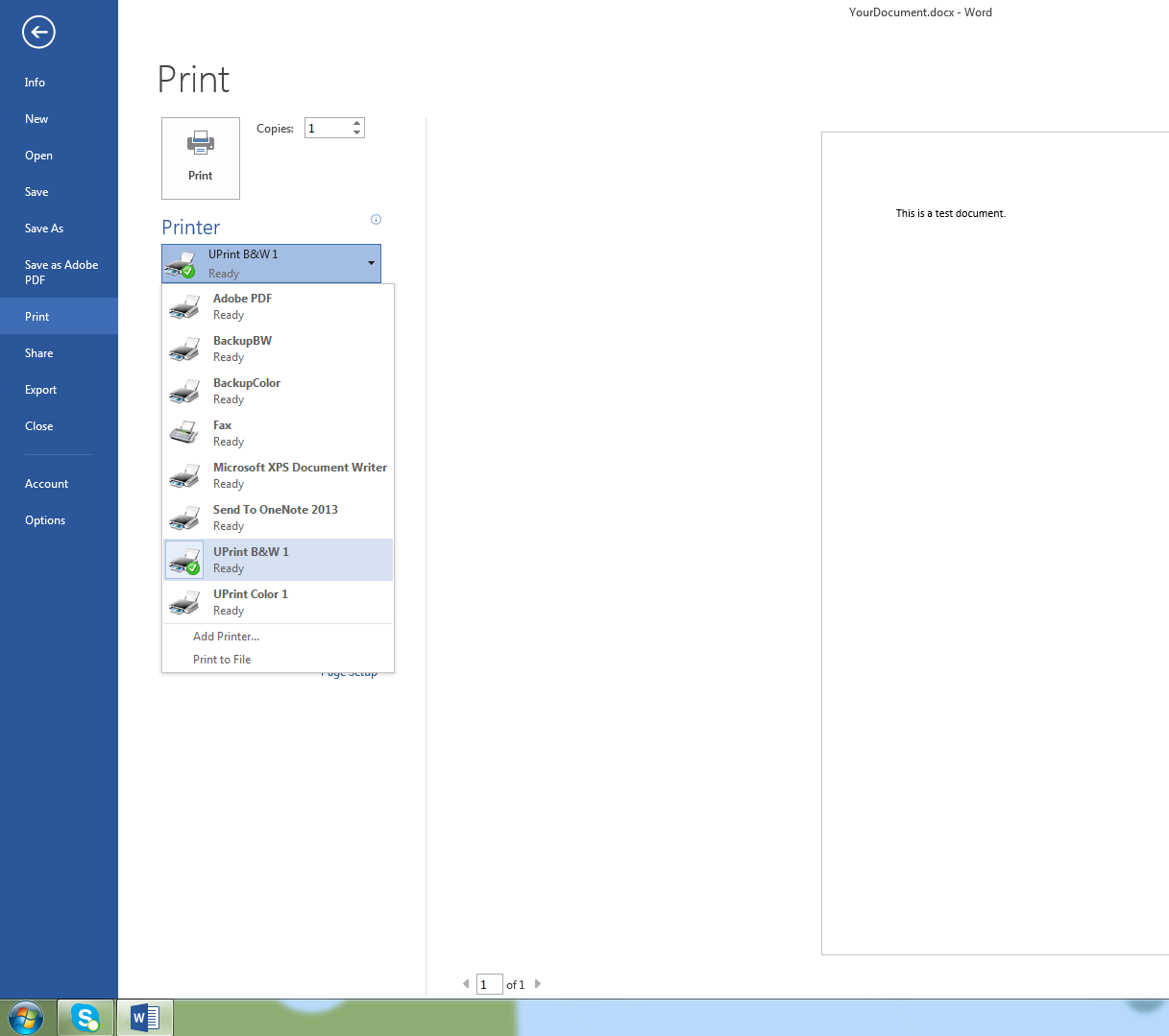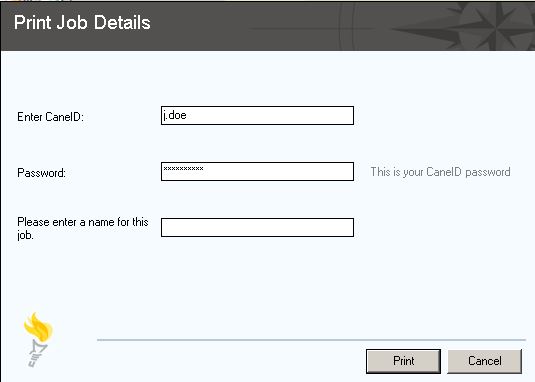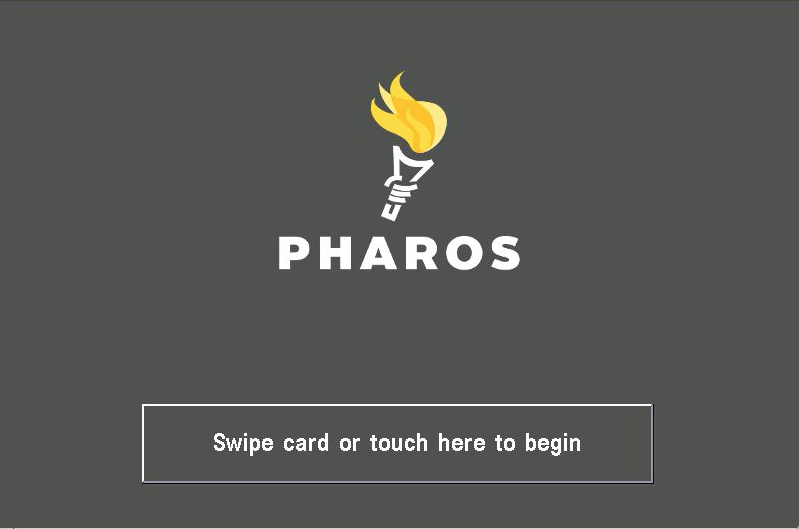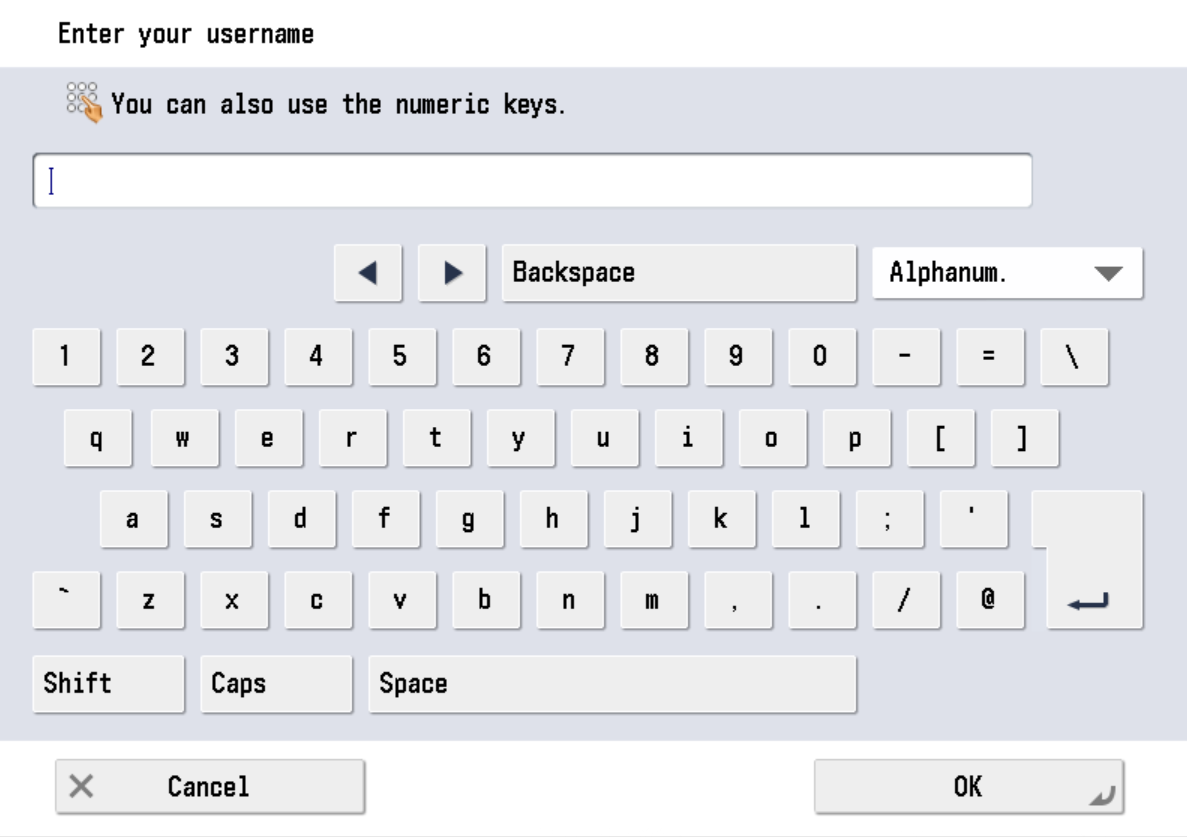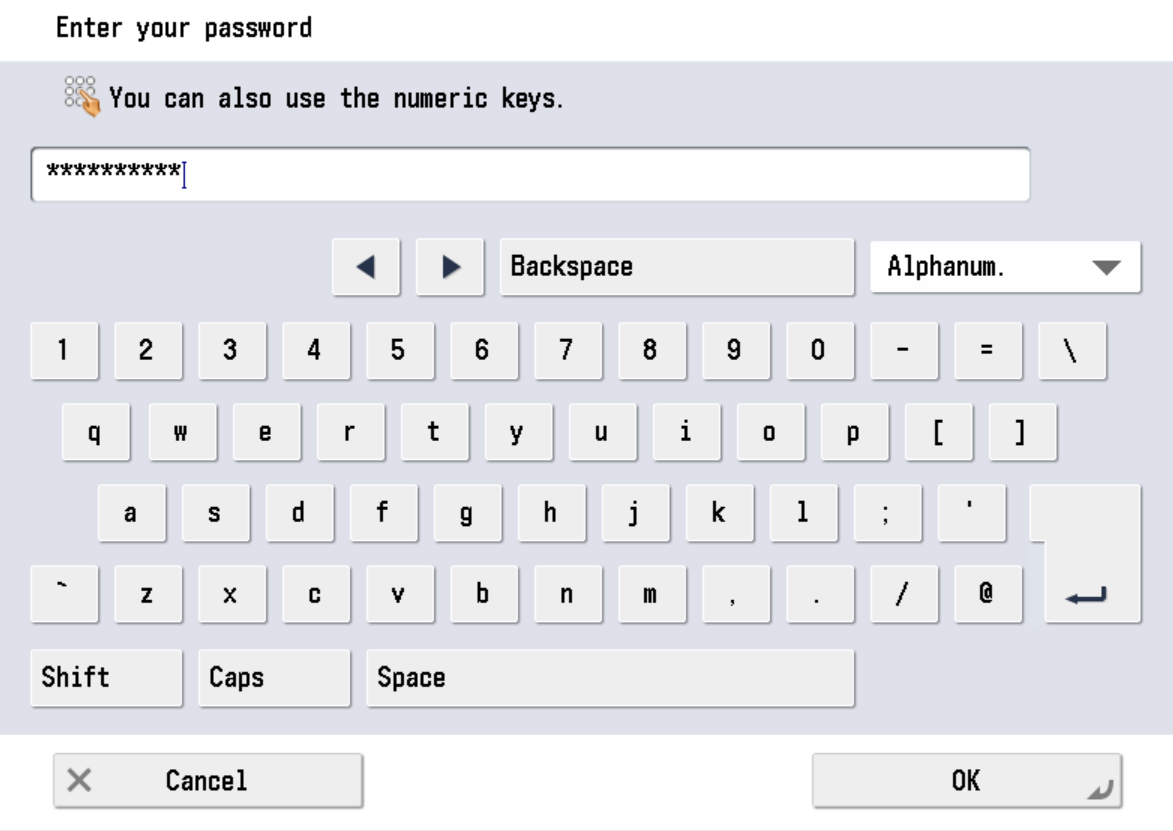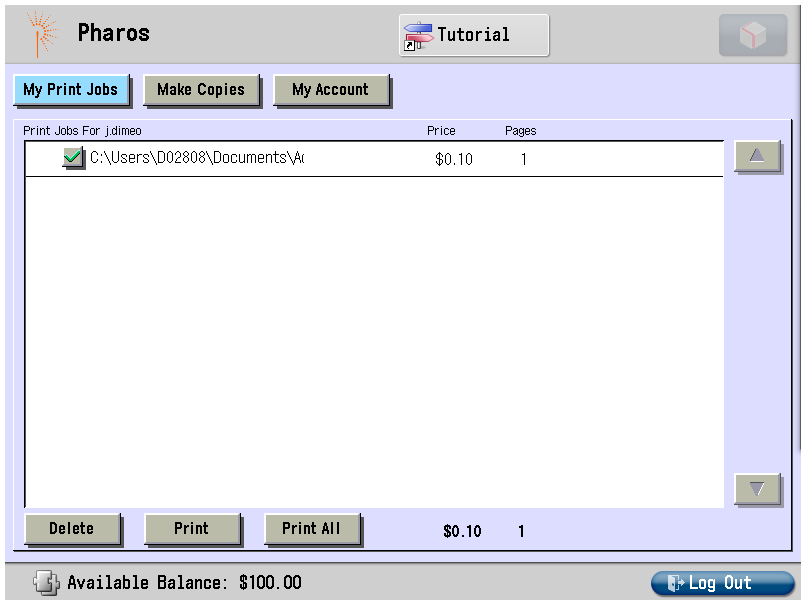How to Print from a Library/Lab Computer or Laptop
After selecting PRINT in your program/document, choose the correct printer(printer driver):
For Black & White Printing, select UPRINT B&W
For Color Printing, select UPrint Color
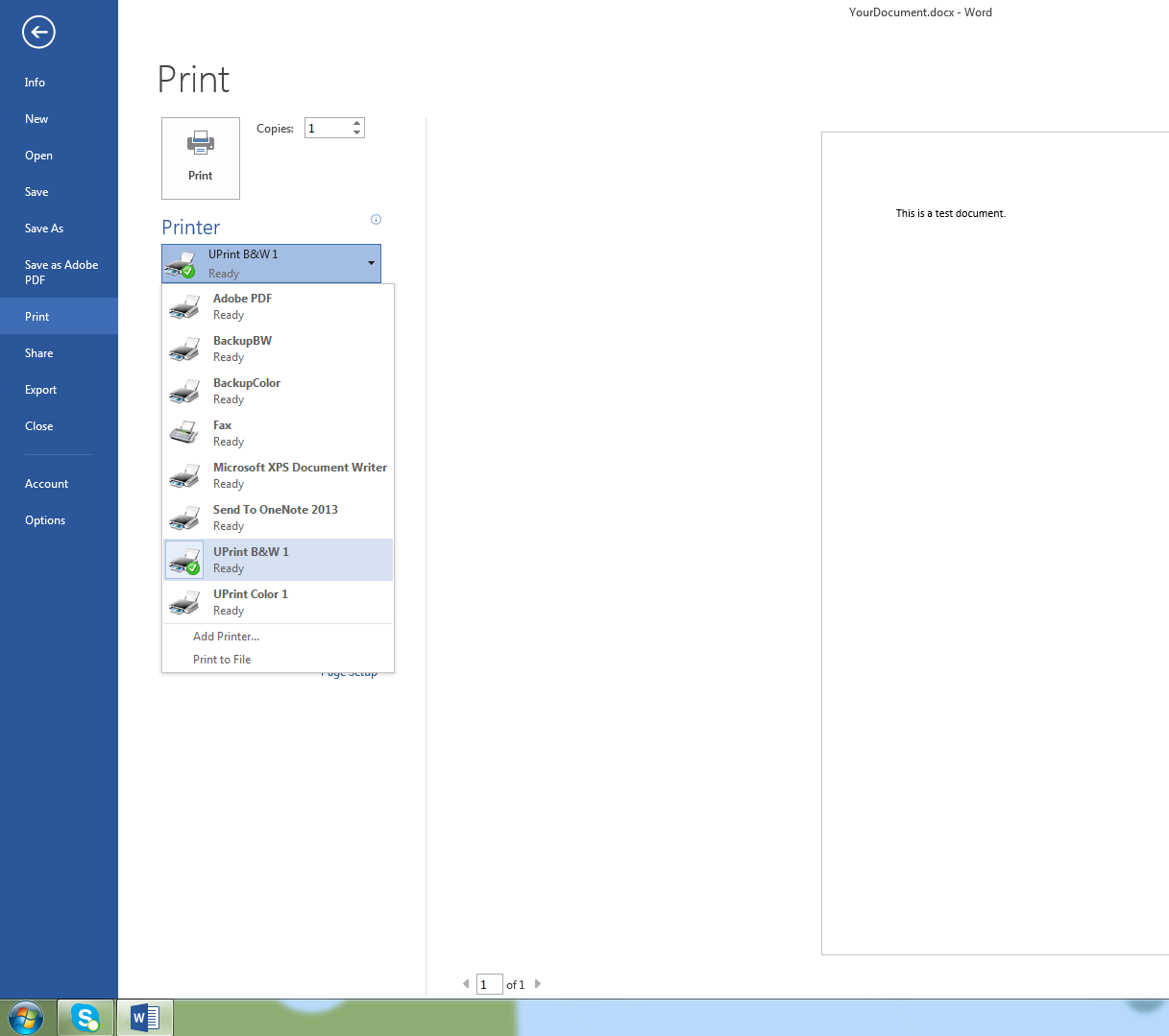
You will get a pop-up of this screen. Fill in the three fields and click Print. Enter your CaneID, your password, and a name for your print job (for your tracking)
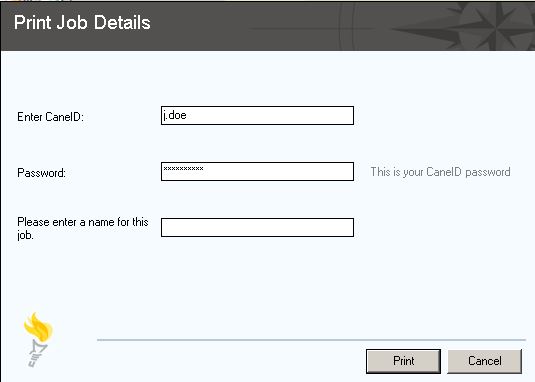
Go to any UPrint Printer and Begin by Swiping CaneCard
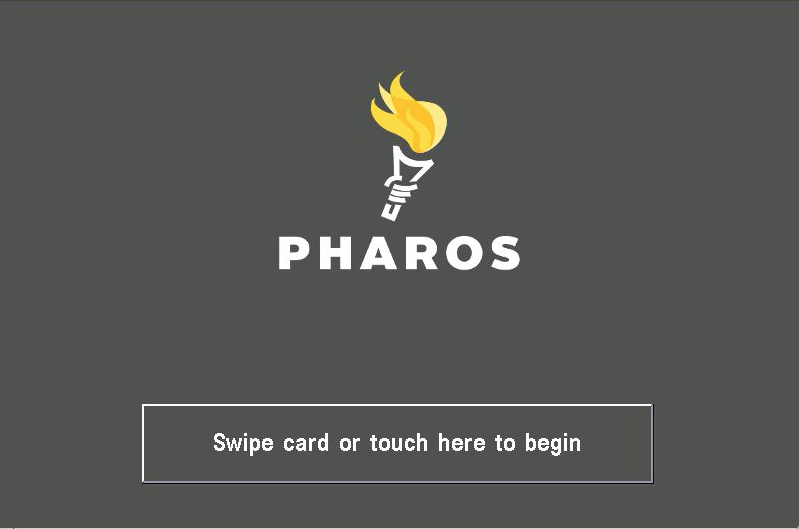
-OR-
Enter Username & Password
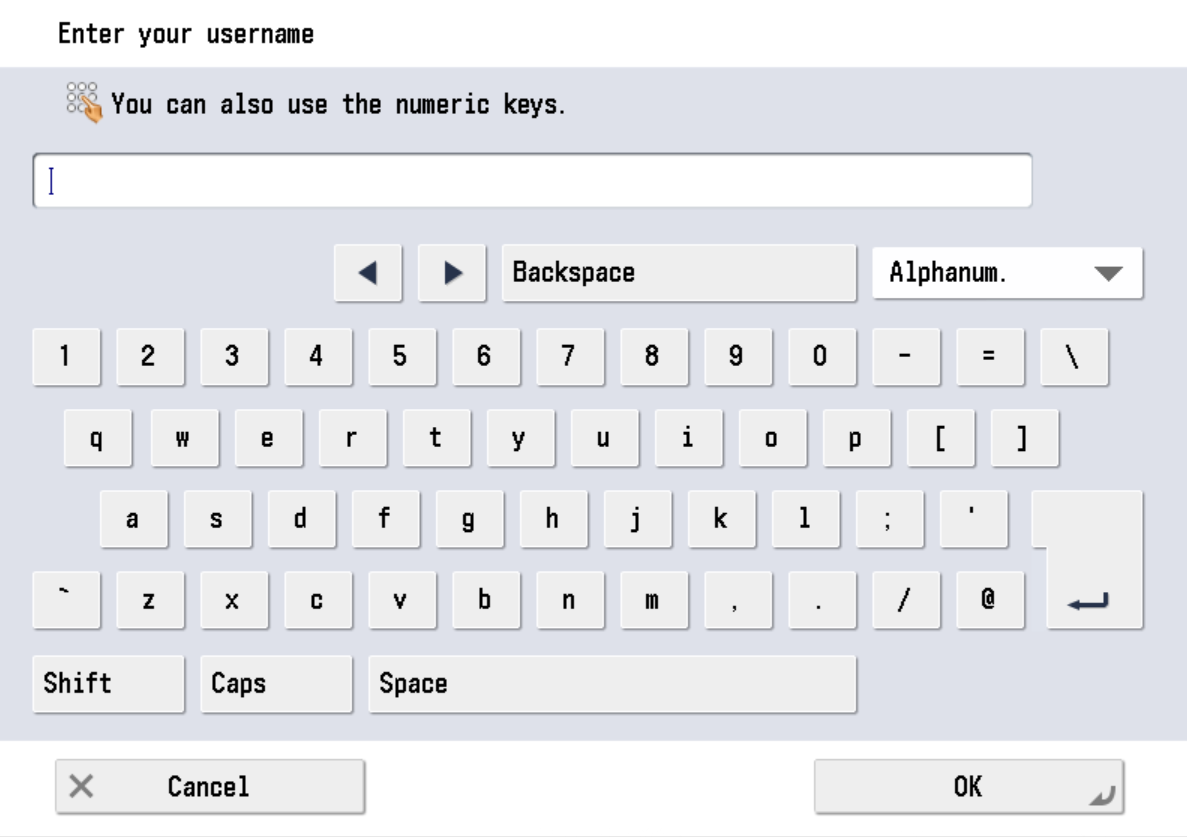
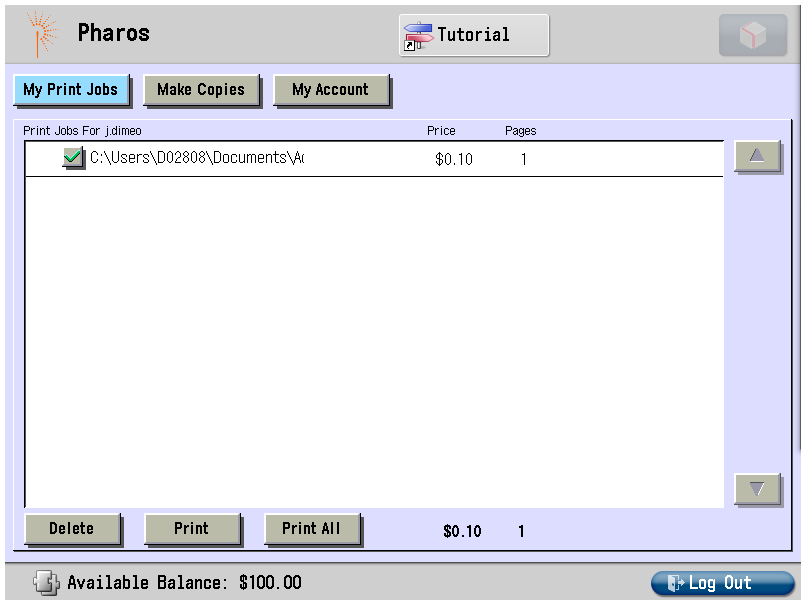
Select your document(s) and click Print to release your print job.